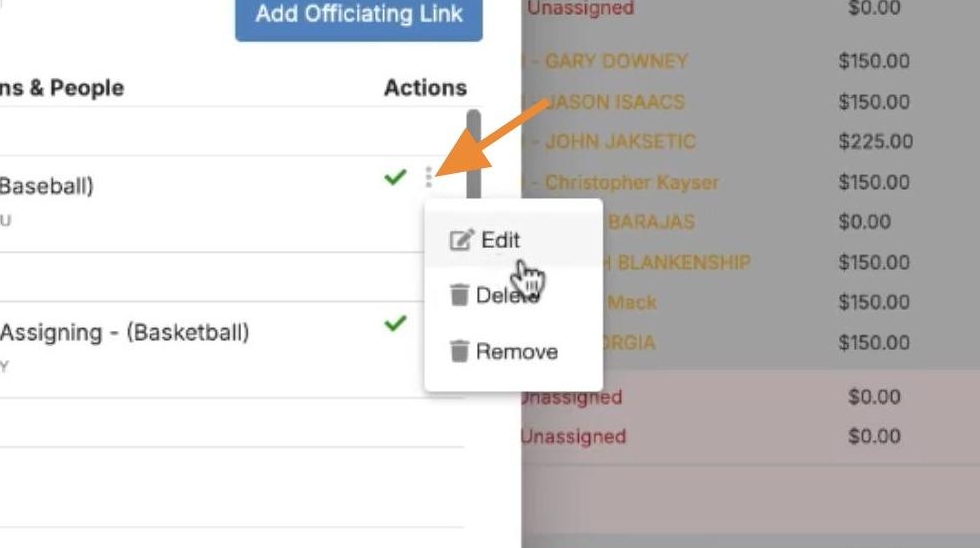Creating & Managing Officiating Links
Link together schools and assigning groups or local associations
Officiating links in DragonFly serve as a connection between schools and local associations or assigning groups, allowing assigners to assign a school's games.
To get started in viewing or managing officiating links, go to the Game Schedule.
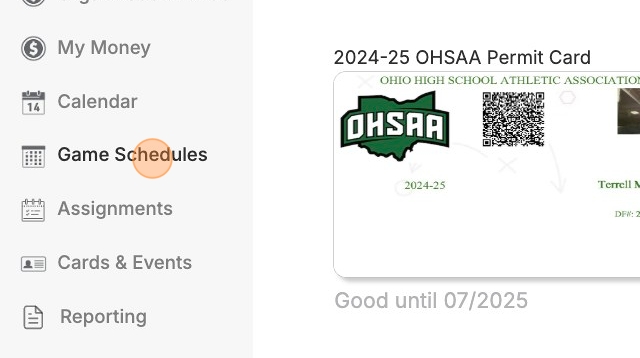
Click the Settings gear icon in the top right hand corner.
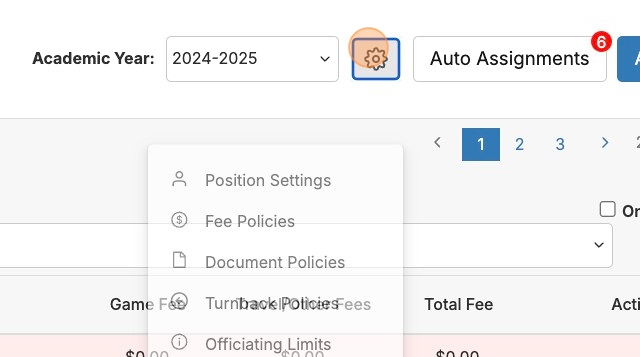
Select Officiating Links.
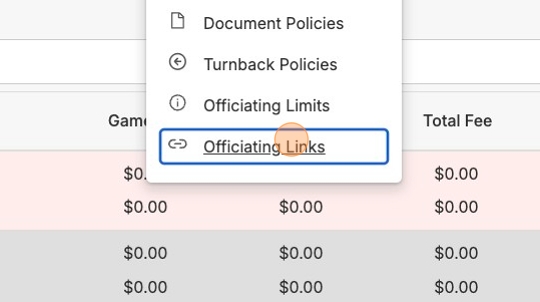
Creating a New Officiating Link
Use Select an organization to find a school.
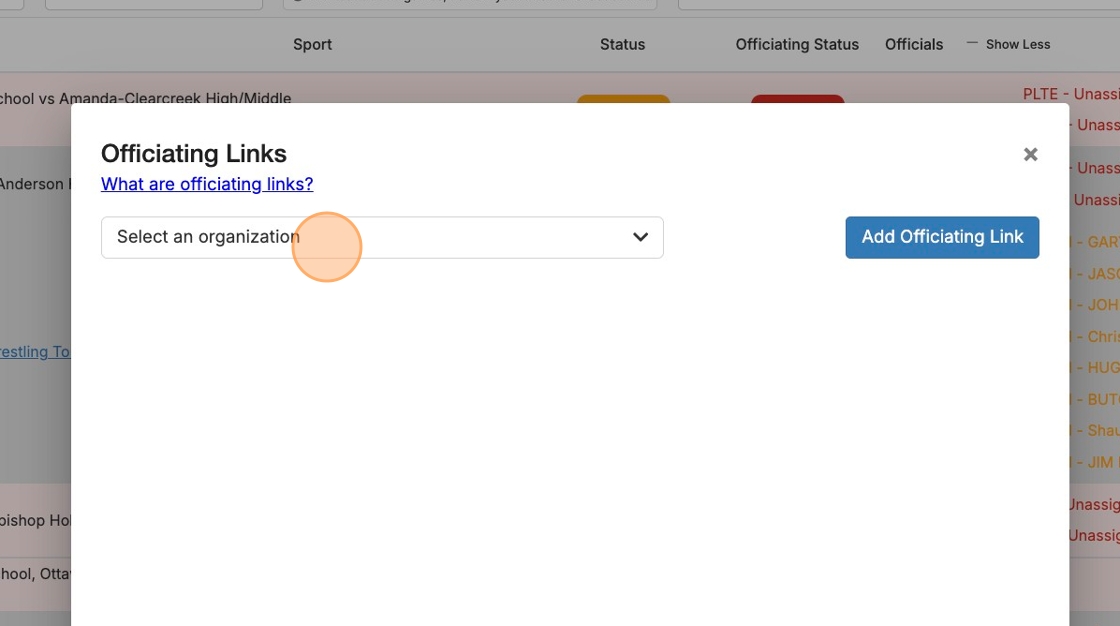
Here you can see officiating links created for this school.
To create a new officiating link, click Add Officiating Link.

Search to find the assigning group or local association you wish to link to the school.
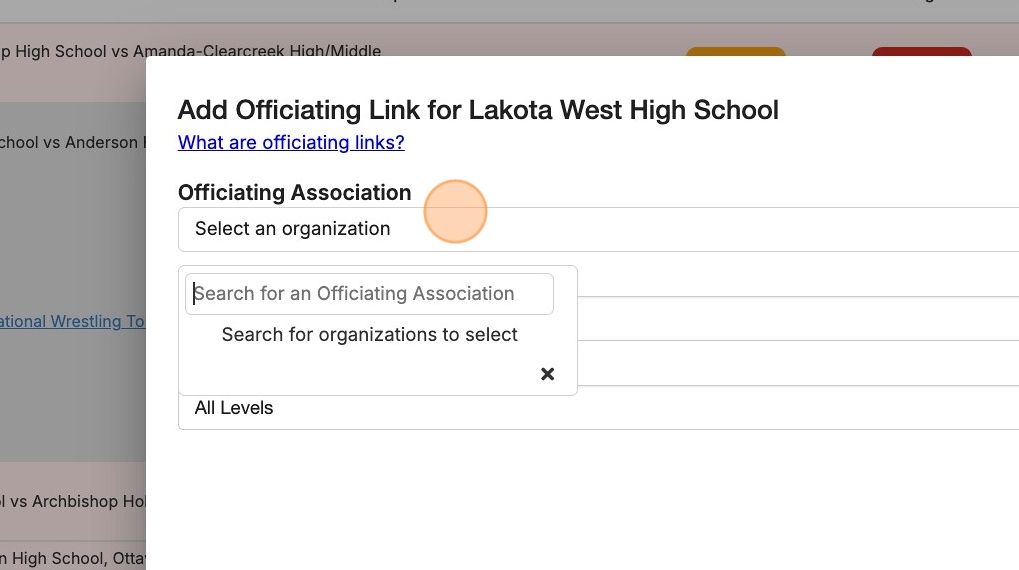
Specify which sport you want the officiating link for.
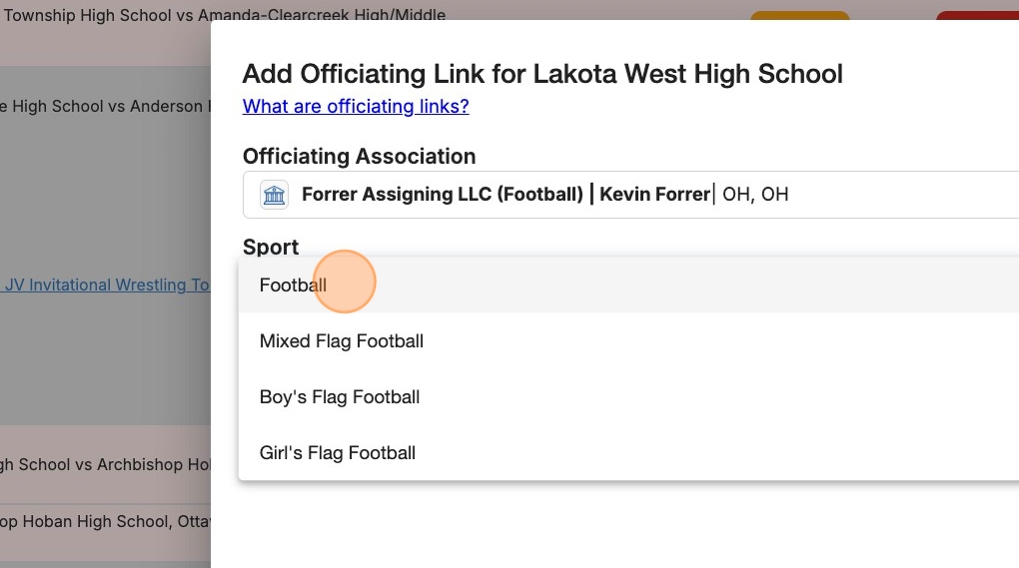
If desired, you can specify which levels you want this link to be applied to.

Click Save Link to finish.
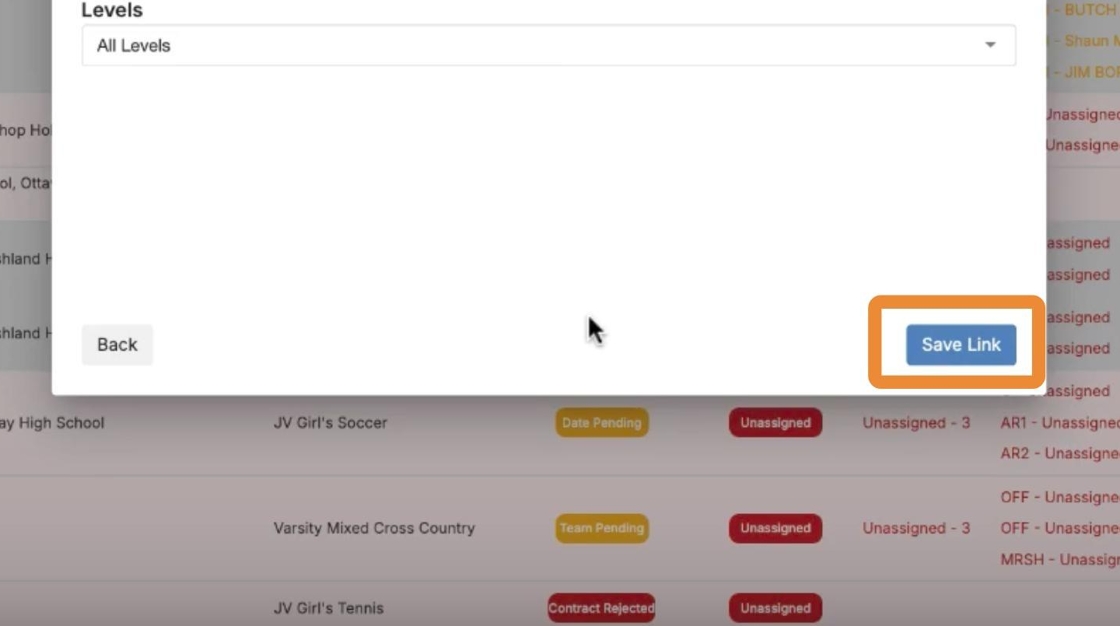
An email will be sent to notify the linked organization that the link has been initiated, prompting them to log in to accept or reject the link.
If the link is initiated by an AD, principal, or other school administrative role, the link will need to be accepted by the assigning group; alternatively, if the assigning group creates the link, the school will be notified to accept or reject the link.
Managing Officiating Links
Most of your officiating links should be set up when your organization joins DragonFly, but you have the ability to create and edit officiating links.
Click the three dots next to a link to Edit, Remove, or Delete the officiating link.