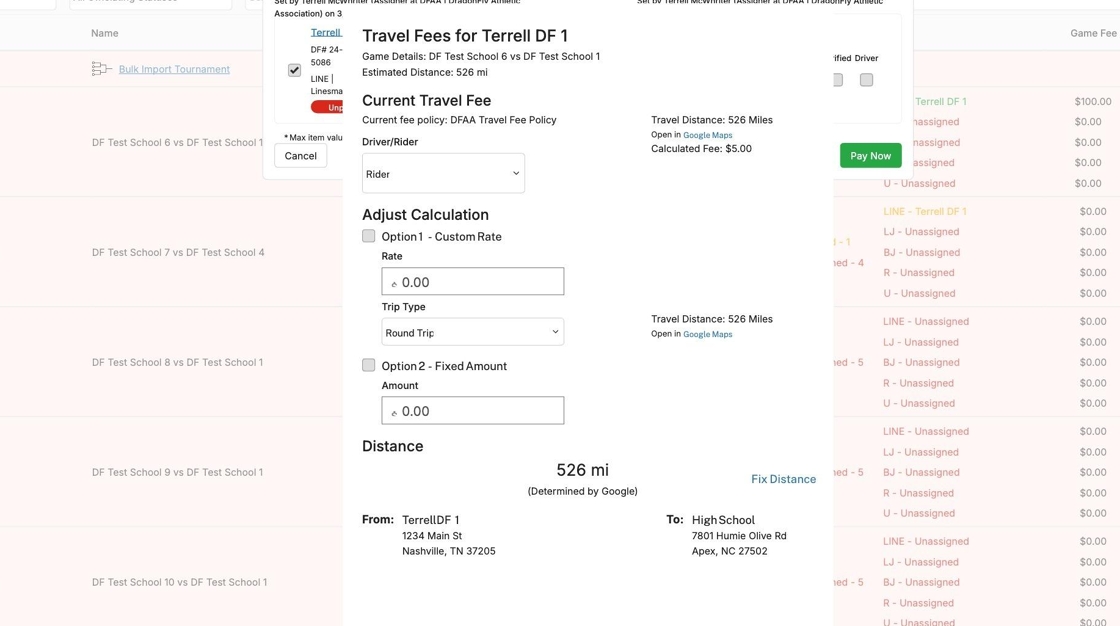Creating a Travel Fee Policy
Learn how to create or manage Travel Fee Policies in the game schedule in DragonFly
Creating a Travel Fee Policy
To find your fee policies, first go to the Game Schedule.

Click the Settings gear icon in the top corner of the game schedule.
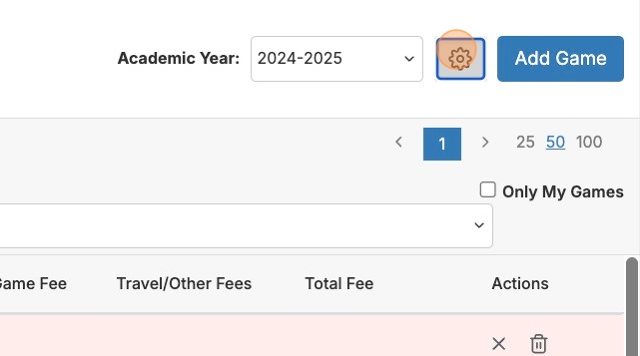
Select Fee Policies.

In the window that pops up, you can find your Game Fee and Travel Fee policies. Click Travel Fee if it's not selected. Below you can see any existing travel fees.
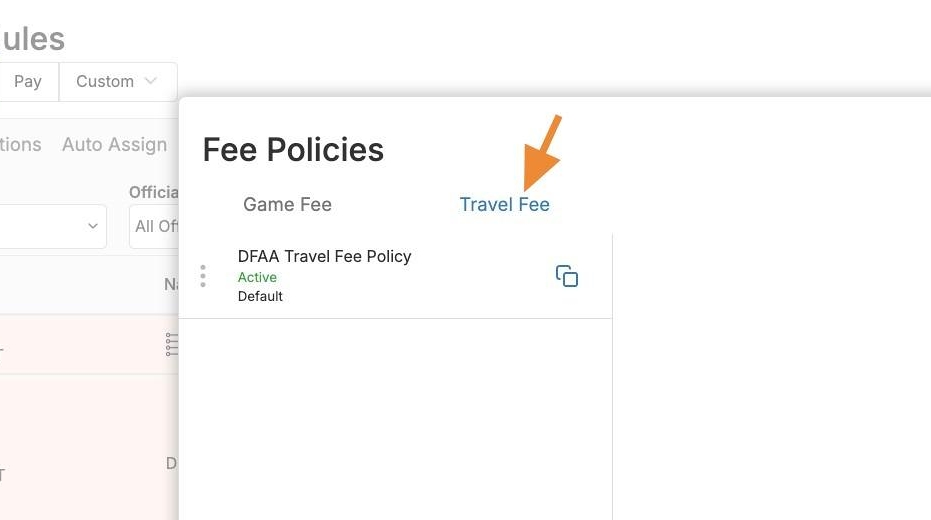
To begin adding a new Travel Fee policy, click Add Travel Fee Policy at the bottom.
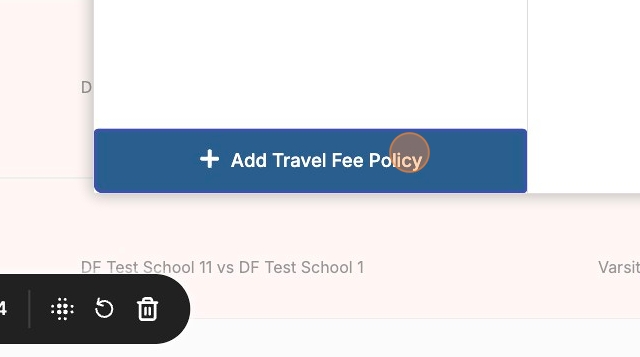
Click "Select an organization" to designate the owner of the policy
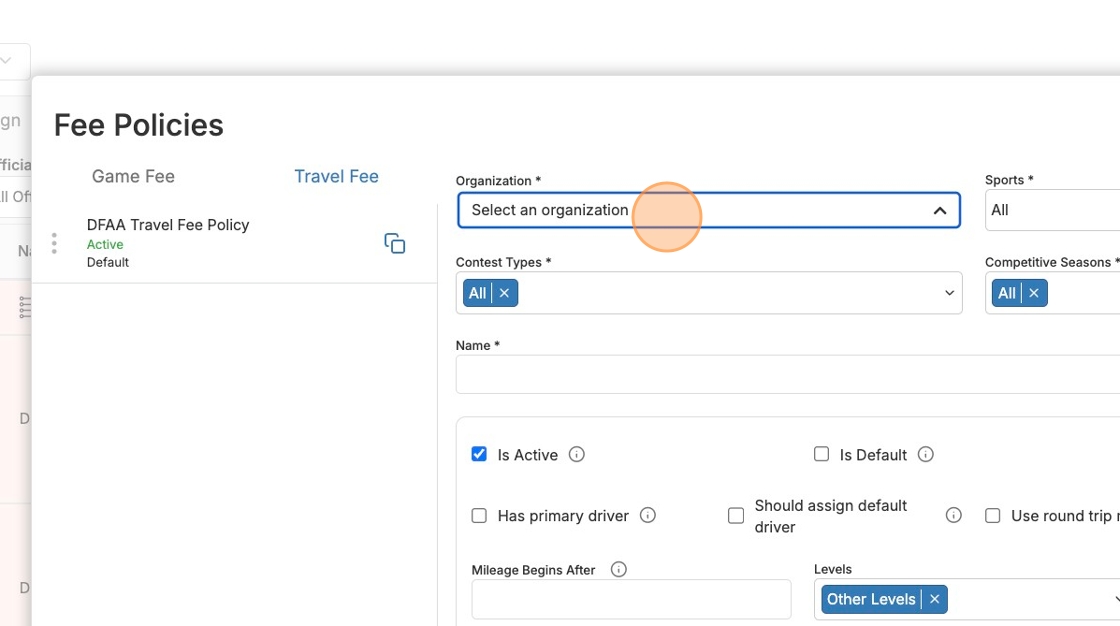
Use the next three drop-downs to tie the policy to certain sports, contest types, or competitive seasons (if applicable)

Enter in the name of your policy.
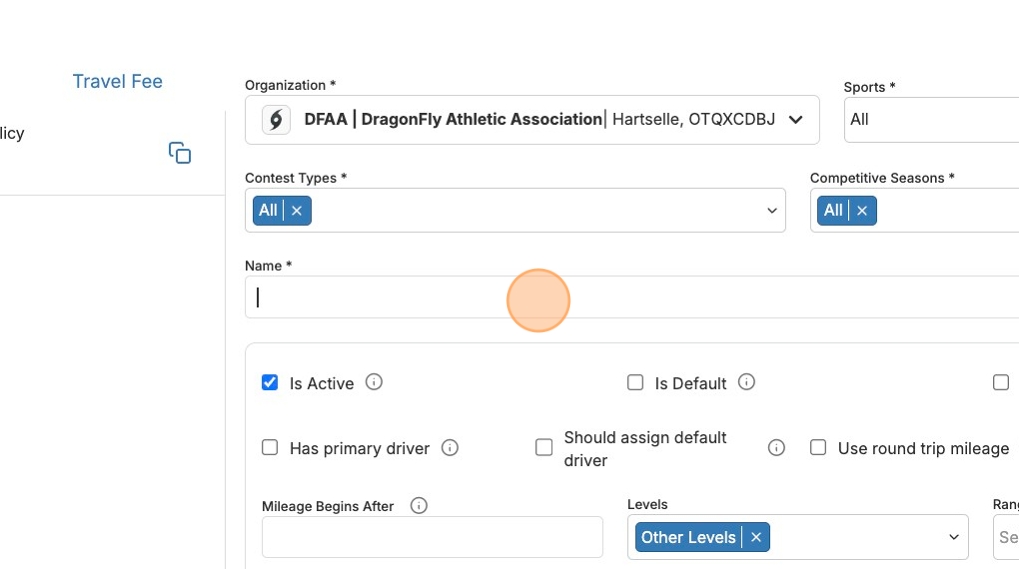
Below there will be a variety of options available to you.
For example, you can set the policy as a default policy, opt to pay a single fee for linked games, assume round-trip mileage, etc.
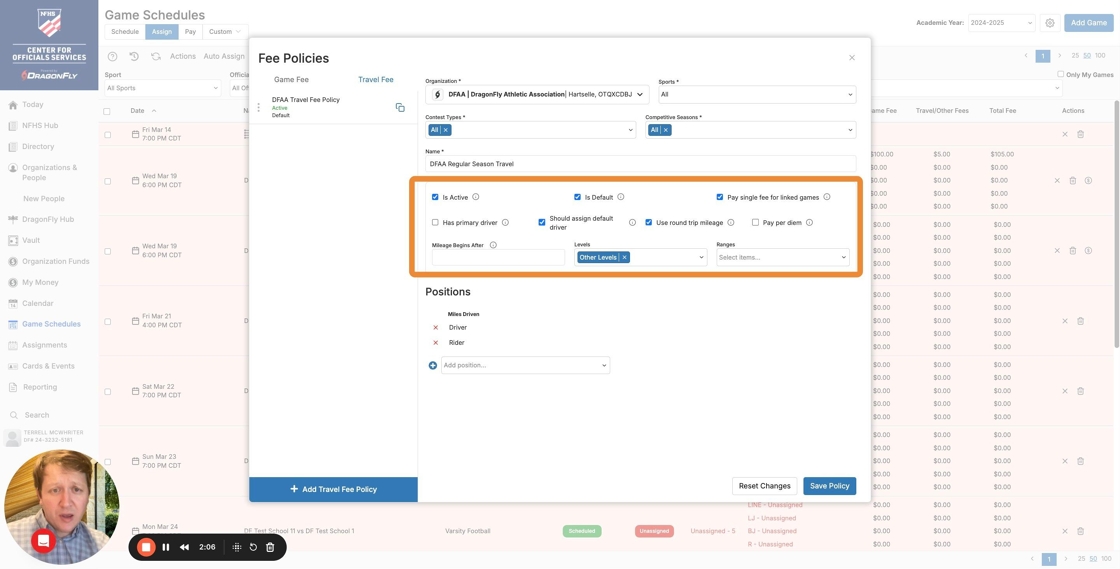
Set the mileage ranges you want to calculate this policy for. In this example, we've set greater than 51 miles, 76 miles, and 101 miles.
Then you can designate who gets paid (Driver or Rider) and if the payment is per mile or set as a flat rate.
In the below example, only the Driver is being paid with this travel fee policy and each mileage range is calculated at a flat rate.
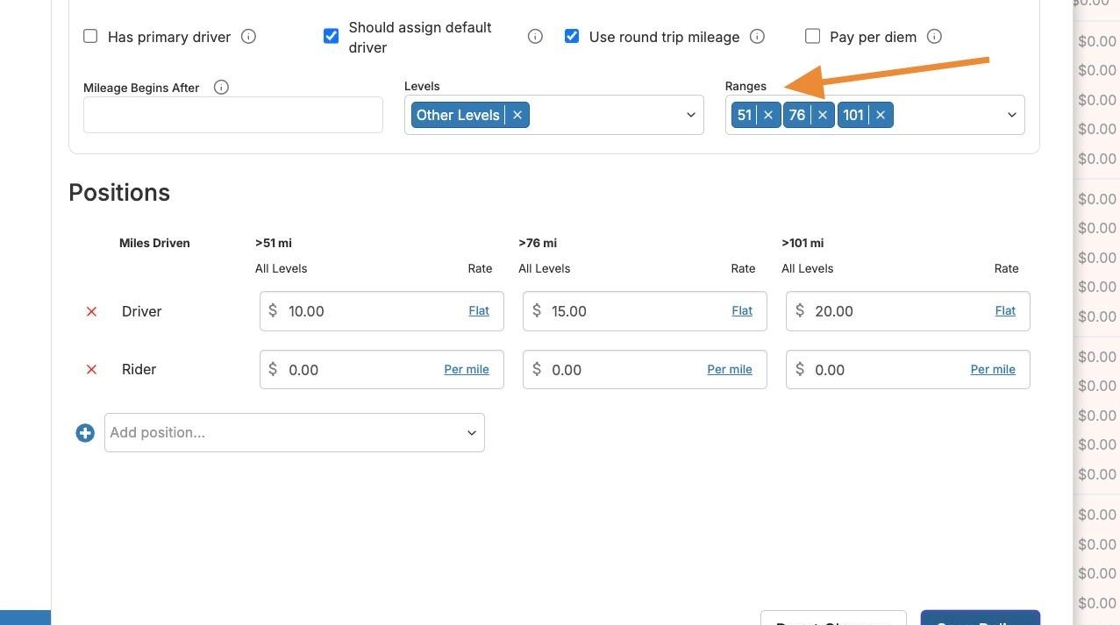
Click Save Policy to save the policy.
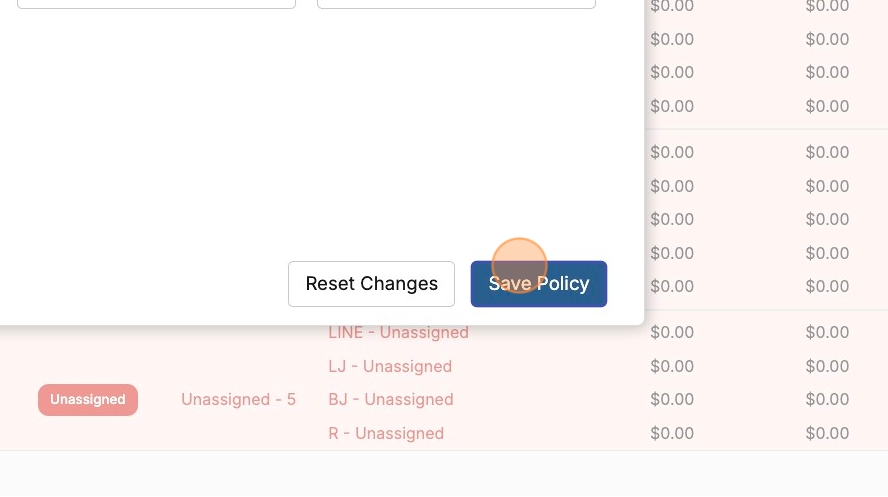
Viewing Applied Policies
To see what policies have been applied to a game, click the fees on a game in the game schedule to open the Manage Payments window.
Here you can see what policy has been applied or change what policy has been applied.
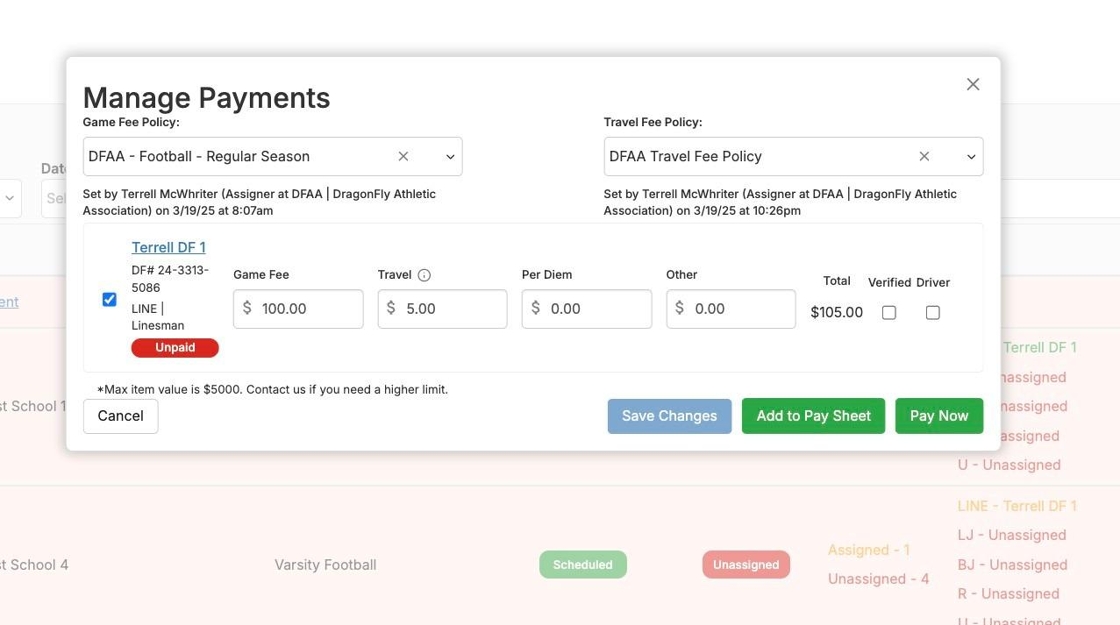
Click the information icon to the right of "Travel" to see details about the Travel calculation.

Here you can see how this travel fee was calculated.