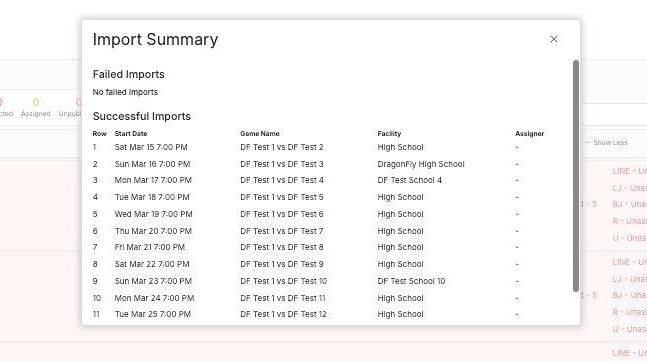Bulk Import Games into the Game Schedule
Learn how to efficiently import a bulk amount of games into DragonFly
To get started, navigate to the Game Schedule and click Actions.
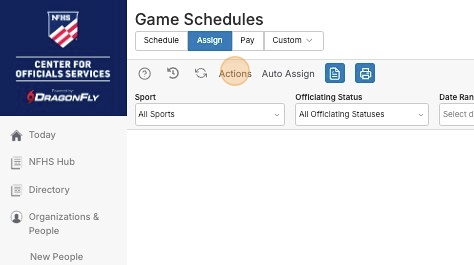
Select Import Games
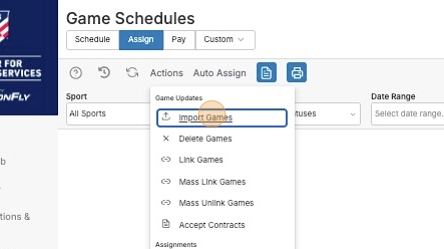
In the window that pops up, first set the Sport and Level, then click Download Template to download the Excel spreadsheet template.
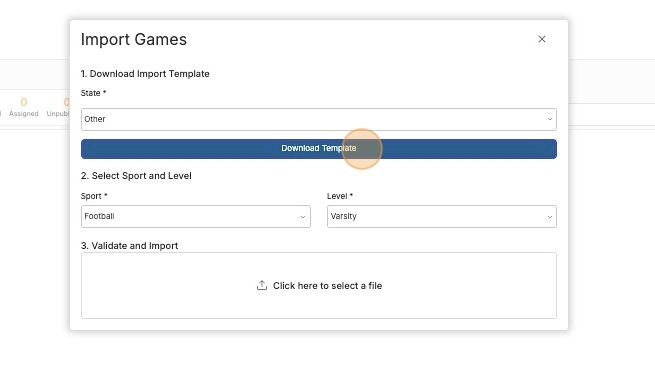
Fill out the information for each game you need to import.
-
Drop-down are used for columns like Host School.
-
The Assigner column is optional.
-
When you are finished, save the document and head back to DragonFly in your browser.
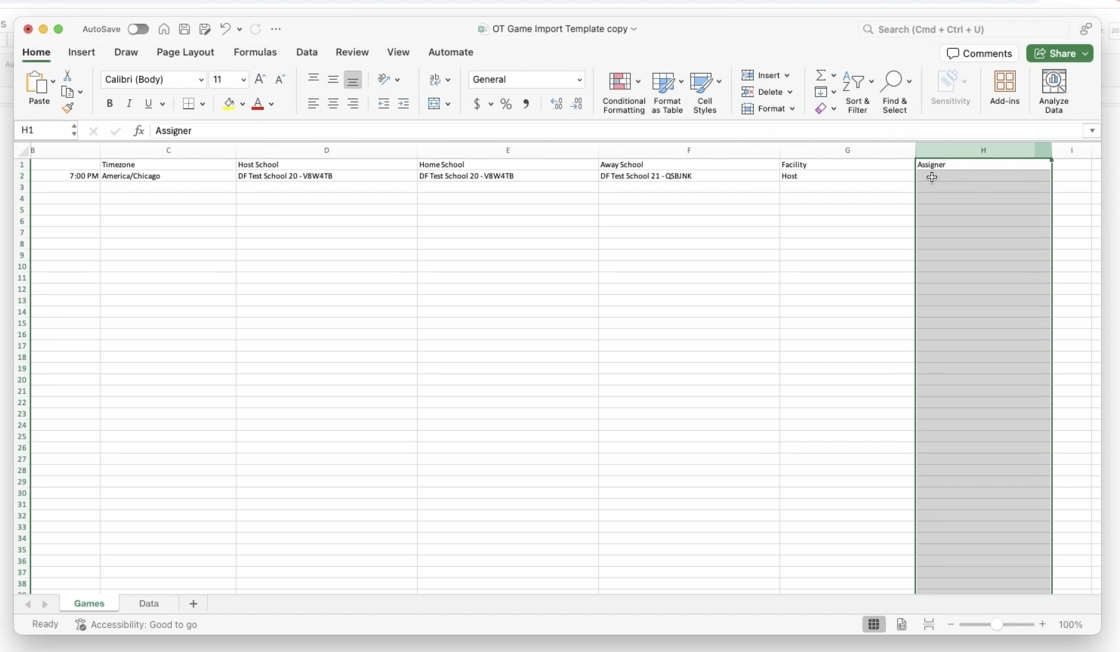
Click the area that says "Click here to select a file" and navigate to your file to import.
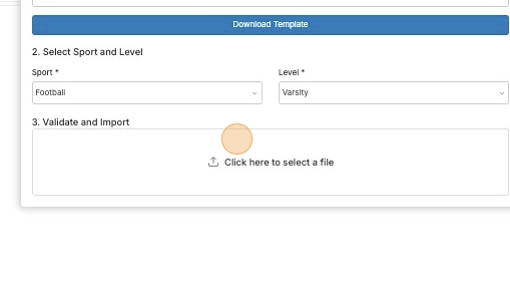
If, in the template document, you selected Custom for any of the games' Facility column, then you'll be prompted to enter that facility on the next window.
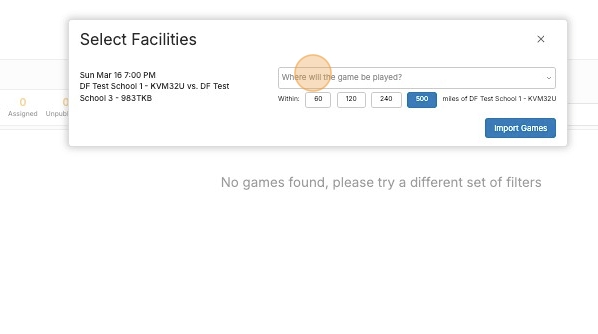
When finished, click Import Games.

You will be asked one final time to confirm that you are ready to import your games, or you can select a new file.
If ready, click Import Games.
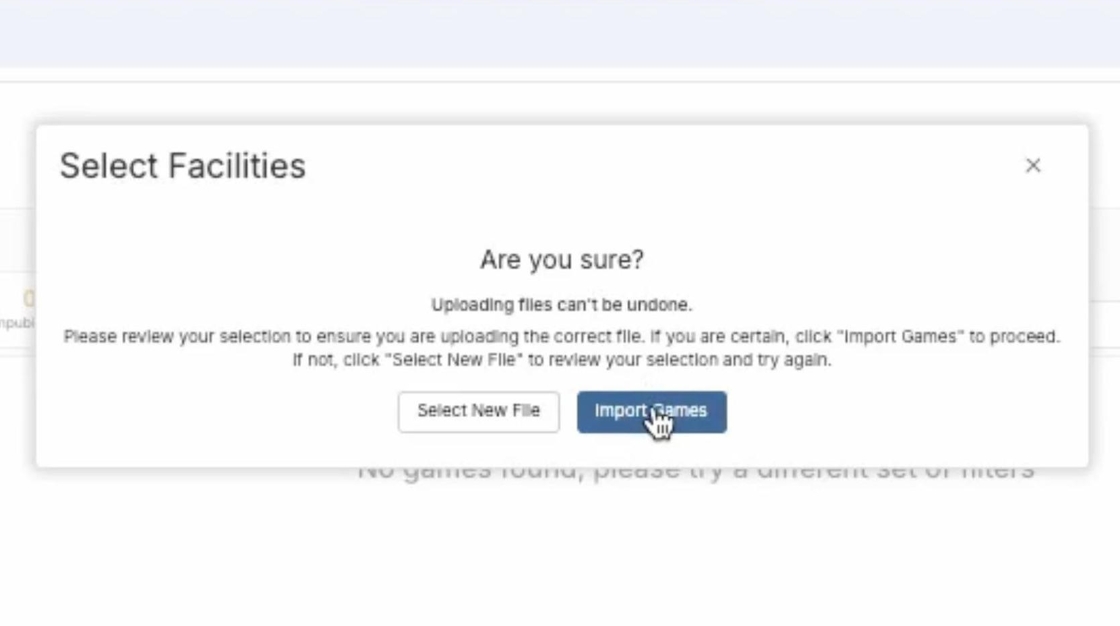
Click "View Import Summary" if you want to see the Schedule view that was successfully imported