Academic CSV File Troubleshooting Guide
You will find our required template and a list of common formatting issues for academic data uploads in this article.
Grades are imported into DragonFly based on the criteria found in our DragonFly Test csv (Comma Separated Values) file. Before submitting your csv file for integration, please check these common issues that prevent the file from integrating successfully. Also, make sure your column headers match what's in our sample file EXACLTY.
1. Wrong School ID - This is the most common error with an academics file not integrating. If you have set up academic integration for your school, you can find the correct School ID to use by going to the Setup School tab in DragonFly and clicking the "Set up Academic Integration" button
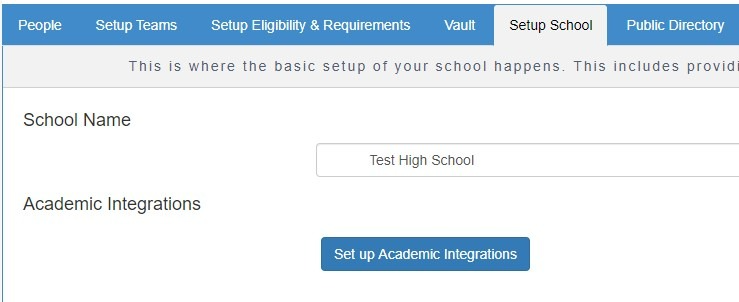
Your School ID number will be the letters or number in parenthesis next to your school name.
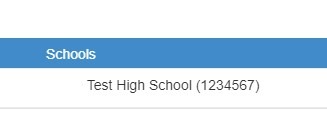
Note: It is critical that whatever the School ID is on your academics page, the same number or letter combination needs to be the School ID in the csv file. This School ID can be any alphanumeric combination.
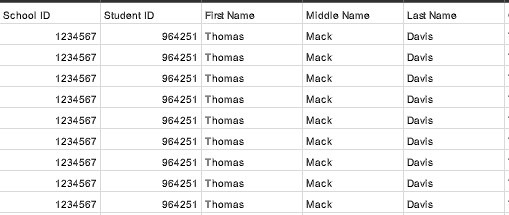
2. School ID that begins with zero - Many spreadsheet programs will remove the initial zero in numbers.
With Manual Upload, your School ID can be any Alphanumeric code. If your school ID begins with a zero, you might want to consider using a letter-number combination (ex; SCH01234 instead of just 01234) for your School ID
If you do use a School ID beginning with zero, format the School ID column in the spreadsheet as Text before saving the file as CSV and open the saved CSV file in Microsoft Notepad or another basic text editor to see how the School ID was actually saved before uploading the file.
Examples of School IDs with leading zeros in the exported CSV file:
- 01234 - Correct
- "01234" - Correct - A single set of double quotes are allowed.
- 1234 - Incorrect - Integration file will fail - School ID was saved as a number
- 01234' - Incorrect - Integration file will fail - Using single quotes causes this
- """01234""" - Incorrect - Integration file will fail - More than one pair of quotes
Note: This is one of the most common reasons that files do not integrate. Please double-check this before sending the file.
3. Be sure your column headers exactly match the wording, spacing, and case of the headers in the DragonFly Test CSV file.Example:
- School ID - Correct school ID - Incorrect school id - Incorrect
- SchoolID - Incorrect School id - Incorrect
- MM/DD/YYYY or MM-DD-YYYY
- YYYY/MM/DD or YYYY-MM-DD
For example, a student whose birthdate is recorded as 1/5/12 on a line item instead of 1/5/2012 will cause the line item to fail and not be integrated.
5. Current Grade Level - Needs to be expressed as a number only- 12 - Correct
- 12th - Incorrect
- 12th Grade - Incorrect
This most commonly happens with the Student Physical Address column where an address has two lines traditionally separated by a comma.
Student Physical Address (Incorrect): Apt 123, Jones Street - Makes a separate column for "Apt 123" and "Jones Street"
Student Physical Address (Correct): Apt 123 Jones Street
Once this separate column is created due to the presence of the comma, the file ceases to integrate further thus causing a partial integration of the students in the system.
7. Academic Year Column - This is a REQUIRED field. Should be set to the graduation year of the school year the grade belongs to.example: The Academic School Year Column for grades in the 2019 - 2020 school year should read 2020.
8. Is Core Column - Only accepts Y or N. Do not use "Yes" or "No" for your values
9. Credit Columns - There are three columns for Grade calculation. Attempted Credit, Graduation Credit and GPA credit.
- Attempted Credit - Use this column to report how much the course is worth
- GPA Credit - Use this column to report the credits earned for the course
- Graduation Credit - If you are uploading your grades via CSV file, Leave this column blank
Note: For integration to work correctly in the CSV, please keep all grades together for a specific student as a bloc that includes the different courses and periods (Sem 1, Sem 2, SS, Year).
In other words, all grades for a specific student should appear in a single place in the CSV file as a bloc of grades and not in various locations.
11. Grading Period Name - Accepted values for grading period names are:- Semester Grades - Sem 1 or Sem 2 or S1 or S2
- Quarter Grades - Q1 or Q2 or Q3 or Q4 (Quarters)
- Year Grades Y1 or AY (All Year)
- Summer School Courses - SS
Please note that any you change and upload will not be integrated until the evening, and any changes will not be visible in DragonFly until the next morning. If you have followed the instructions in this guide, and still have issues with your school academic integration, please contact DragonFly Customer Support for further assistance.